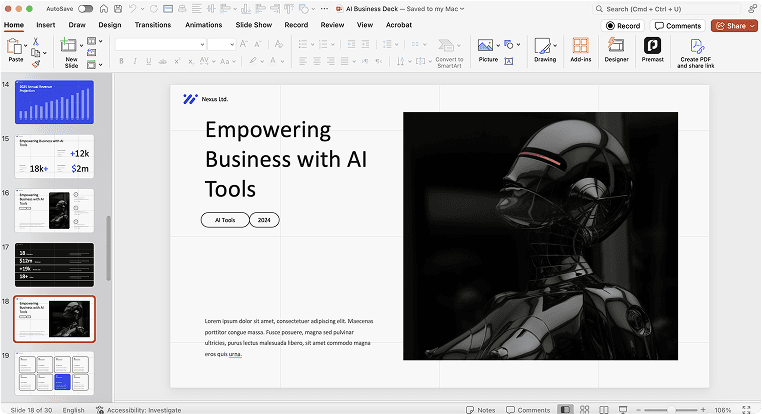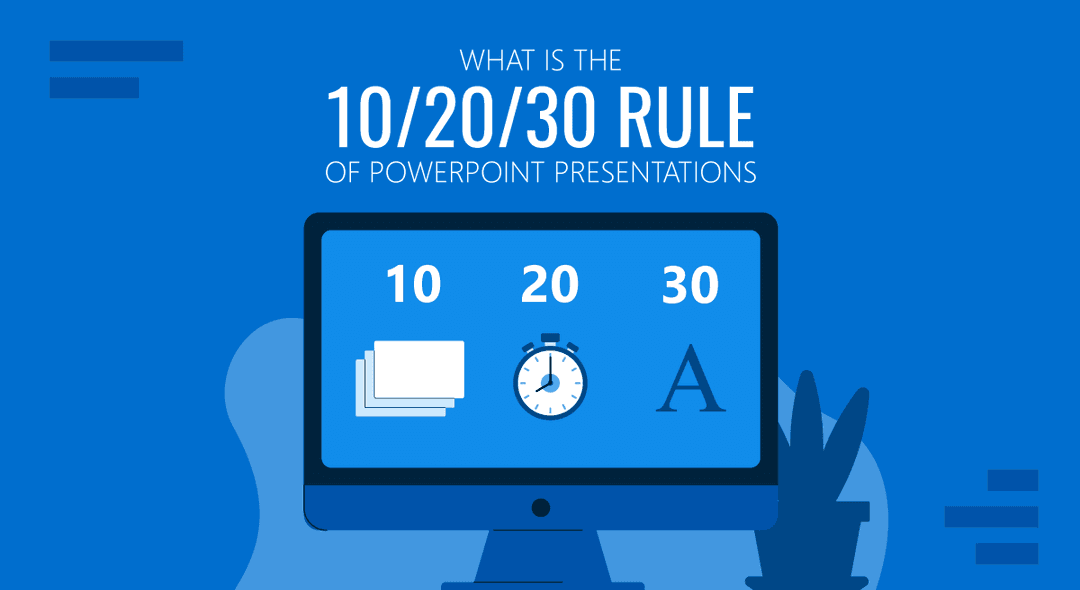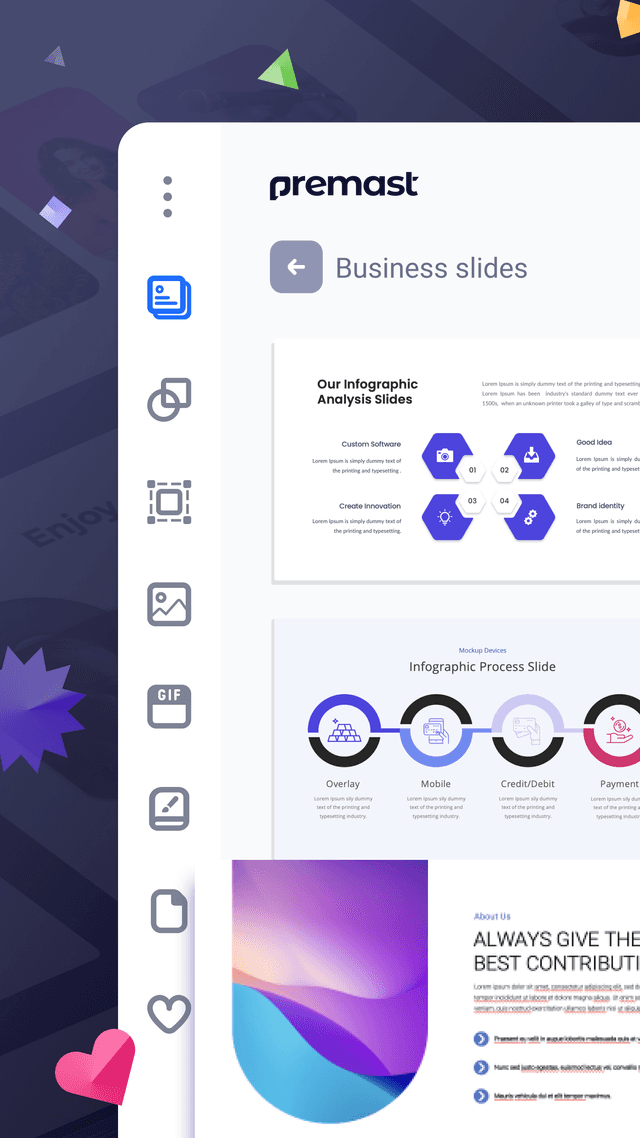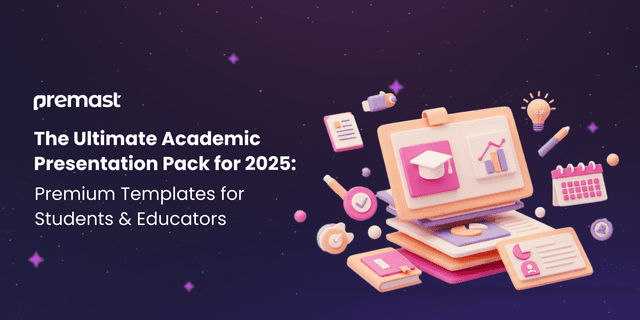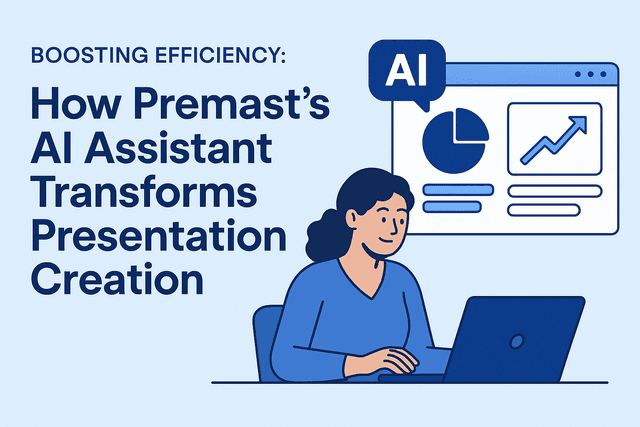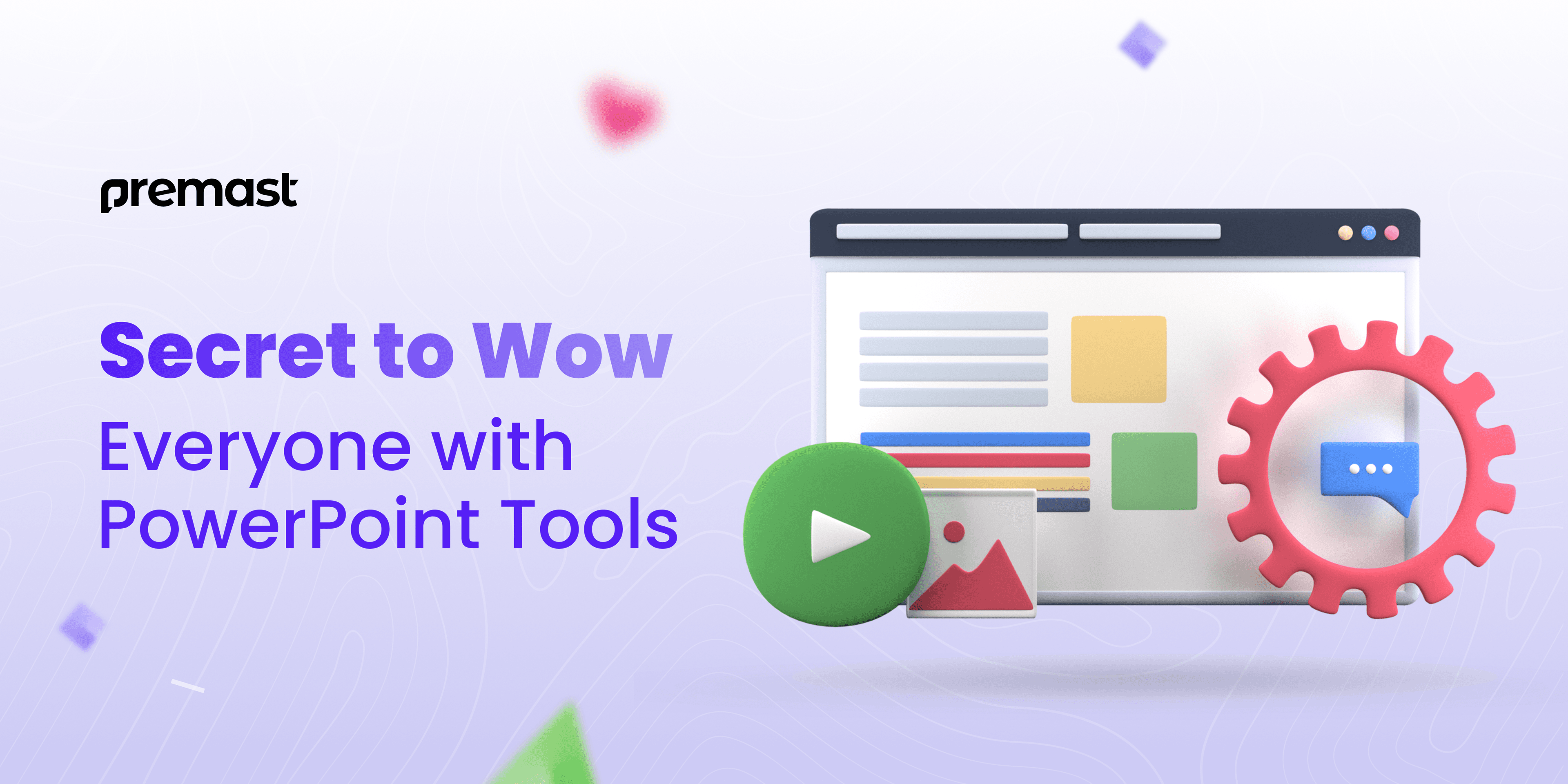
Secret to Wow Everyone with PowerPoint Tools
Creating a PowerPoint presentation has become a must-have skill in both professional and academic life. Whether you’re a student, employee, trainer, or speaker, PowerPoint is your go-to tool for sharing ideas, telling stories, and delivering important information. Now, think back to all the presentations you’ve sat through. Be honest, you probably spent a lot of time staring at the ceiling or planning your next meal. Keeping an audience engaged isn’t as easy as it looks!
So, what does it really take to create a standout PowerPoint presentation that grabs attention and leaves a lasting impression?
Whether you’re just starting out and need a simple guide on how to make a PowerPoint presentation, or you’re looking for smart tips and tricks to polish your slides for a graduation project or an important business meeting, you’re in the right place. Let’s dive in and make your next presentation your best one yet!
A Short History of PowerPoint
PowerPoint has come a long way since it first launched in 1987. Originally called Presenter, it was designed to “empower” people to create and deliver powerful presentations. Shortly after its debut, the name was changed to PowerPoint to better capture its mission.
Believe it or not, PowerPoint was first released for Macintosh computers only. Just three months later, Microsoft saw its potential and acquired it. Fast forward to today, Microsoft PowerPoint dominates the market, holding about 95% of the presentation software share. It’s now the go-to tool for creating professional, engaging, and memorable presentations.
What Makes a Great PowerPoint Slide?
Creating great PowerPoint slides comes down to three key elements: structure, content, and design. Together, they shape how your presentation looks and feels.
Structure
Think of structure as the foundation of your PowerPoint slides, just like the blueprint of a building. A strong structure should clearly define:
-
The purpose of your presentation (whether it’s a project update, a sales pitch, a recommendation, or a training session).
-
The main sections and the best way to present each idea (using text, images, charts, videos, or audio).
-
The flow of your slides and how you’ll smoothly transition from one point to the next.
A good structure makes everything else easier. It lets you focus first on the message and organization without worrying about design or creative details yet. Once you have the structure right, content and design will naturally follow to create a powerful PowerPoint presentation.
Content
When it comes to PowerPoint slides, content can be one of the trickiest parts to get right. It’s important to handle it with care. There’s a simple golden rule to follow: if your audience is busy reading the slides, they’re not really listening to you.
The real value should come from your speaker notes. These notes are your guide to staying on track during the presentation while staying hidden from your audience.
Keep the content on your slides short, simple, and easy to understand. It should support what you’re saying, not distract from it. Avoid using complex jargon or overwhelming your audience with too much information.
Always focus on creating clear, organized content that’s easy for everyone to follow. Most importantly, shape your content not just around your topic, but also around your audience. The better you know your listeners, the more engaging and successful your presentation will be.
Art
Content is all about communication, telling a story, sharing a message, offering knowledge, and providing solutions. Great design, or “art,” should always be guided by the structure and content you’ve already created.
Of course, your design should have that “wow factor” to grab attention, but it must stay true to the message you’re delivering. Design speaks the most powerful language: the visual one. Naturally, we’re all influenced by what we see. That’s why it’s important to make sure your design supports the message, not overshadows it.
Remember, in any presentation, the speaker is the star. Everything else, design, visuals, and slides, should help highlight the message, not steal the spotlight. If you’re looking for amazing PowerPoint templates, there are plenty of great options online.
How to Make Your PowerPoint Presentation Come Alive
Enough with the theory, let’s dive into simple, practical tips to make your PowerPoint presentation more engaging and effective!
Create Custom Bullets
Long paragraphs can make your slides feel heavy and hard to follow. Bullet points, on the other hand, break down information into short, clear ideas, making it much easier for your audience to stay focused.
To keep your slides fresh and interesting, use bullet points wisely. A great guideline to follow is the “six-by-six rule”: try to stick to no more than 6 bullet points per slide, and keep each bullet under 6 words. This helps keep everything clean and easy to digest.
PowerPoint offers a variety of bullet styles, but you can also add a personal touch by uploading your own custom bullets. Use your company logo, a mascot, or even a product image to make your slides stand out. It’s easy, just open the bullets and numbering dialog box, click “Import,” and choose the image you want. Bringing a little creativity to your bullets can make a big difference in making your PowerPoint presentation truly come alive!
Read More: Tips for an Amazing Academic Presentation
Transform Your PowerPoint Slides with SmartArt
Want to make your PowerPoint slides more engaging? SmartArt is the perfect tool to help your slides stand out! While bullet points are useful for organizing information, they can sometimes feel repetitive and boring for your audience.
Break away from the usual bullet point pattern and make your slides pop with SmartArt. It’s easy to use, just highlight your text, click on “Convert to SmartArt” in the Home tab, and voilà! You can quickly turn your lists into stunning graphics.
There are plenty of graphic styles to choose from, and many even let you add images to make your slide design even more dynamic. Give your slides a fresh look and keep your audience engaged with SmartArt today.
SmartArt transforms lists into visually appealing designs, making your points more memorable by pairing them with eye-catching images.
Make It Easy for Your Audience
When creating your slides, remember, they shouldn’t have everything you’re going to say. If they do, there’s no space for you to add extra insights. This balance can be tricky, but the best advice is to keep it simple for your audience.
Focus on key points that complement your message and grab attention. Include engaging material such as:
-
Compelling data and facts
-
Inspiring expert quotes
-
Relevant personal stories
-
Vivid descriptions that paint a clear picture
Make your PowerPoint presentation more impactful by mixing different types of credible information. This not only supports your speech but also keeps the audience engaged.
The 10/20/30 Rule
To keep your audience engaged, consider using the 10/20/30 rule. This simple yet effective strategy suggests that your presentation should have no more than 10 slides, last no longer than 20 minutes, and use a font size of 30.
A clear, easy-to-read font and a concise time limit help the presenter stay on track while making it easier for the audience to focus and stay interested. The rule’s unique combination of 10 slides and a size 30 font encourages you to cut out unnecessary details, focusing only on the essentials. This approach makes sure the presenter does the talking, rather than letting the slides do all the work.
Unleash Your Inner Artist
We learn about the world through our senses: sight, sound, taste, touch, and smell. This sensory input helps us absorb information in different ways, which aligns with the seven recognized learning styles: visual, auditory, verbal, physical, logical, social, and self-directed. To reach a broad audience, it’s essential for presenters to incorporate a mix of these learning styles.
Speaker’s Notes: A Key to Effective Presentations
Speaker’s notes are just as important as your slides. While your audience won’t see them, they serve as helpful guidance for you. We’ll also show you how to balance content between your memory and notes.
PowerPoint lets you add notes alongside each slide, visible only to you. This method is less distracting than using paper and keeps you focused on one screen. To add notes, simply select “Notes” under each slide. In Presenter View, your notes will appear on the right side, with the slide on the left. Plus, the next slide will be visible above the notes to help keep your presentation flowing smoothly.
How to Prepare for a PowerPoint Presentation
Jumping straight into PowerPoint and randomly adding bullet points? That’s a common mistake! As Adam Sigel puts it, this approach can set you up for a rough ride.
Good preparation is key to building a standout presentation. Like any successful project, your PowerPoint needs a clear plan and strategy. Here’s an important first step you shouldn’t miss:
Analyze Your Audience
If you’ve ever worked in marketing, you know the audience is at the heart of every creative decision. The same rule applies when creating a PowerPoint presentation. Your audience will shape the content, tone, design, and overall approach.
Even if your topic stays the same, the way you present it should change depending on who’s listening. A helpful tip is to create a simple “persona” for your audience, think about their age, values, knowledge level, interests, and cultural background.
This insight makes it much easier to decide what your presentation should (and shouldn’t) include. For instance, if you’re speaking to experts, explaining basic concepts might feel unnecessary and even disrespectful. On the other hand, if your audience is full of beginners, diving straight into advanced topics could leave them lost and frustrated.
Understanding your audience will also help you keep them engaged throughout your presentation. We’ll dive deeper into presentation skills a little later in the article.
Set a Clear Objective for Your Presentation
Think of it as using Google Maps; you can’t get the right directions without knowing your destination! Before you start designing your PowerPoint presentation, it’s important to define your goal. Are you aiming to inform and educate your audience, or persuade them to take action?
Your presentation objective should be clear, specific, and focused. Begin by outlining your main messages and key headlines. Then, organize your supporting ideas into a simple, detailed outline.
Having a clear vision of your topics before creating your slides will help you build a PowerPoint presentation that’s organized, impactful, and easy for your audience to follow.
Create Memorable Content That Sticks
Let’s be real: your audience won’t remember every word of your PowerPoint presentation. They’ve probably sat through hundreds of slide shows before. So, what’s going to make yours stand out?
The answer is simple: focus on clear and memorable key messages. These are the main points you want your audience to take with them long after the presentation ends. When your content is memorable, it’s much easier to educate your audience or inspire them to take action. Repeat your main ideas a few times and build all your slides around these key points. By doing this, you’ll make a lasting impression and ensure your presentation has real impact.
Research
Keeping your audience engaged starts with clear and confident communication. When a presentation is packed with scattered or messy information, it’s easy to lose trust and attention. It might even make it seem like you don’t fully understand your topic. To keep your audience with you, they need to feel that you’re in control and truly know what you’re talking about.
Even if you’re already familiar with the subject, solid research is key. Digging deeper gives you new ideas, fresh angles, and a better way to explain things clearly. Before you step onto the stage or open your PowerPoint, take time to research thoroughly. It will boost your confidence and help you deliver a presentation that’s sharp, strong, and easy to follow.
Organize
Gathering information is important, but without good organization, your presentation can quickly feel overwhelming. It’s easy to collect tons of facts during research, and without a clear plan, your slides might end up feeling chaotic. That’s why organizing your PowerPoint presentation is just as important as doing the research itself.
A well-organized presentation builds trust and shows your audience that you’re a reliable expert. Structure your content in a logical, step-by-step flow, guiding people through your message smoothly. A good organization not only keeps confusion away but also highlights the effort, knowledge, and care you’ve put into your work.
Introduction and Conclusion: Why They Matter in Every Presentation
Aristotle, the legendary philosopher and speaker, shared a timeless piece of advice about presentations:
Tell your audience what you’re going to tell them, tell them, and then tell them what you told them.
This simple but powerful idea evolved into the three classic parts of a presentation: introduction, body, and conclusion.
A strong introduction is your chance to capture your audience’s attention right from the start. First impressions are powerful — people quickly decide whether they’re going to stay engaged or let their minds wander elsewhere. Make sure your opening grabs them and sets the tone for what’s coming.
The conclusion is just as important. It’s the final message that sticks with your audience after you finish speaking. A well-crafted conclusion leaves a lasting impact, so it’s essential to make it clear, energetic, and inspiring, not dull or predictable.
When preparing your presentation, take the time to create a strong introduction and a memorable conclusion. They are key to making your message truly unforgettable.
Handouts
Creating handouts is an important part of delivering a successful PowerPoint presentation. A good handout lets your audience revisit the key points and highlights long after your talk is over. It’s a simple way to make your message more memorable!
Since many people focus on listening rather than taking notes during a presentation, giving them a brief summary helps them better absorb and remember what you shared. Handouts are especially helpful for training sessions, workshops, and educational presentations.
In a business setting, it’s often smart to hand out business cards after your presentation or include your company’s contact details within the handout. This way, your audience can easily follow up and stay connected with you.
Think Beyond the Slides!
When you see “presentation skills” in job descriptions, what does it really mean? It’s not just about what you say—it’s about how you say it.
A stunning PowerPoint presentation can’t make up for poor delivery. In fact, a successful presentation always depends on two key elements:
-
The quality of the presentation itself
-
The skills of the presenter
Mastering both will help you leave a lasting impression and truly connect with your audience. Ready to level up your presentation game? Start by focusing on both your slides and your stage presence!
Authority and Passion: The Winning Formula for Captivating an Audience

When it comes to getting people to truly listen, authority and passion are key. Think about it, why do so many people attend international forums or tune into TED Talks? It’s because they trust the speakers. Platforms like TED have built a strong reputation by carefully selecting top experts in every field.
People naturally pay attention to those they trust, especially when they’re looking for advice or eager to learn something new. That’s why a book by Steve Jobs or any other industry leader often becomes a bestseller, their authority draws people in. When you combine genuine passion with trusted expertise, you create a powerful connection that keeps audiences engaged.
How to Show You’re a Figure of Authority
You don’t have to be a professor or a celebrity to get people to listen to your presentation. What really matters is how you present yourself.
Confidence, knowledge, and the way you carry yourself make all the difference. Your tone of voice, body language, and eye contact work together to build trust and grab attention. When you combine these elements, you naturally come across as a true authority in the room, no fame required!
Tone of Voice: How You Sound Matters
When you speak, does your voice sound shaky, hesitant, or uncertain?
If it does, your audience might assume you lack knowledge and experience. They may see you as less credible, no matter what your title is. Your tone of voice plays a huge role in how people perceive you and whether they trust you.
A confident tone of voice has three key elements: stability, clarity, and emphasis.
-
Stability shows you’re well-prepared and sure of your message.
-
Clarity means speaking clearly, articulating every word so your audience easily understands you.
-
Emphasis helps highlight important words or phrases, making your message more engaging and memorable.
Mastering Body Language for Better Presentations
Body language plays a big role in non-verbal communication and can really impact the success of your presentation. Standing in the center of the room with everyone’s attention on you can feel overwhelming, and if you’re nervous, your body language often gives it away. But with positive body language, you can appear more confident, show genuine emotions, and build a stronger connection with your audience. Good posture, natural gestures, and a warm smile can make a big difference in how your message is received.
-
Body language is powerful.
It’s a huge part of non-verbal communication that can shape how your presentation is received. -
Nervousness shows.
If you’re uncomfortable standing in front of people, it often comes through in your body language. -
Positive body language builds trust.
Using open and confident gestures helps you look credible, express emotions, and connect with your audience. -
Your stance speaks volumes.
Stand with your weight balanced on both feet to show confidence and stability. -
Leaning forward shows you care.
A slight lean with your upper body signals that you’re engaged and interested in your audience. -
Gestures make a big difference.
Hand movements can either strengthen your message or cause confusion, especially with international audiences. -
Cultural differences matter.
Some cultures love expressive gestures, while others find them distracting or even rude. Be mindful of your audience. -
Use your hands wisely.
Avoid putting your hands on your hips, in your pockets, crossed over your chest, or behind your back. -
Keep gestures natural and meaningful.
Let your hands support what you’re saying, not distract from it. -
Your body language brings your words to life.
When your emotions show through your movements, your presentation becomes more powerful and memorable.
Eye Contact: The Power Behind Every Great Presentation
Eye contact is one of the most powerful tools in communication. Our eyes often reveal what words can’t, making it nearly impossible to hide true emotions. When you make eye contact with your audience, it helps them feel connected, engaged, and valued. It also boosts your image as a confident and sincere presenter.
If you’re speaking to a small group, try to make eye contact with each person during your talk. For larger audiences, smoothly shift your gaze across different sections of the room to create a sense of connection with everyone. Just remember to move your eyes calmly and naturally; rushing can make you look nervous. Mastering eye contact can turn a good presentation into a memorable one.
Practice Makes Confident Presentations
The key to feeling confident as a speaker is knowing exactly what to do, and the best way to achieve this is through practice. A great presentation is never a spontaneous performance, audiences expect a smooth, well-prepared delivery. So instead of feeling anxious, take advantage of the time leading up to your presentation to rehearse.
Even the most experienced speakers practice their speeches. Here’s how you can prepare:
-
Review Key Points: Go over all the key points you want to cover during your presentation.
-
Record Your Voice: Listen to your tone of voice and see if it sounds engaging and clear.
-
Experiment: Try different tones and wordings to find what feels best for your message.
-
Use a Mirror or Camera: Check your body language, facial expressions, and how you come across visually.
-
Coordinate with Slides: Ensure your speech flows smoothly with your slides for a seamless presentation.
-
Practice with an Audience: If possible, rehearse in front of friends or strangers. Their feedback will help you refine your performance.
-
Keep Improving: Don’t shy away from constructive criticism, it’s a tool for growth.
When you think you’re ready, do one last run-through for peace of mind. Remember, the more you practice, the more confident you’ll feel!
Conclusion
The future of presentations is full of exciting opportunities! By incorporating immersive experiences, creative storytelling, and powerful integrations, you can turn your PowerPoint slides into engaging journeys that captivate and inspire. Don’t worry, innovation doesn’t have to be difficult. Start small, experiment with new ideas, and let your presentations become a vibrant showcase for your thoughts and ideas.
Explore our collection of free presentation templates, easy to customize in Google Slides and PowerPoint to match your style and needs.
Spread the word
Start for free.
Design, manage and share your Presentation and branded content