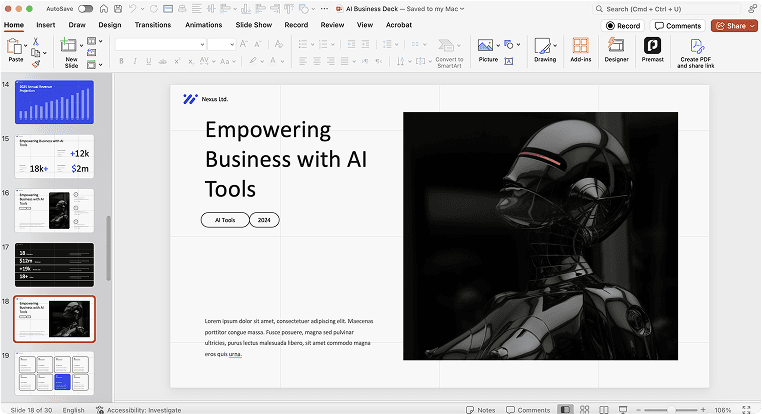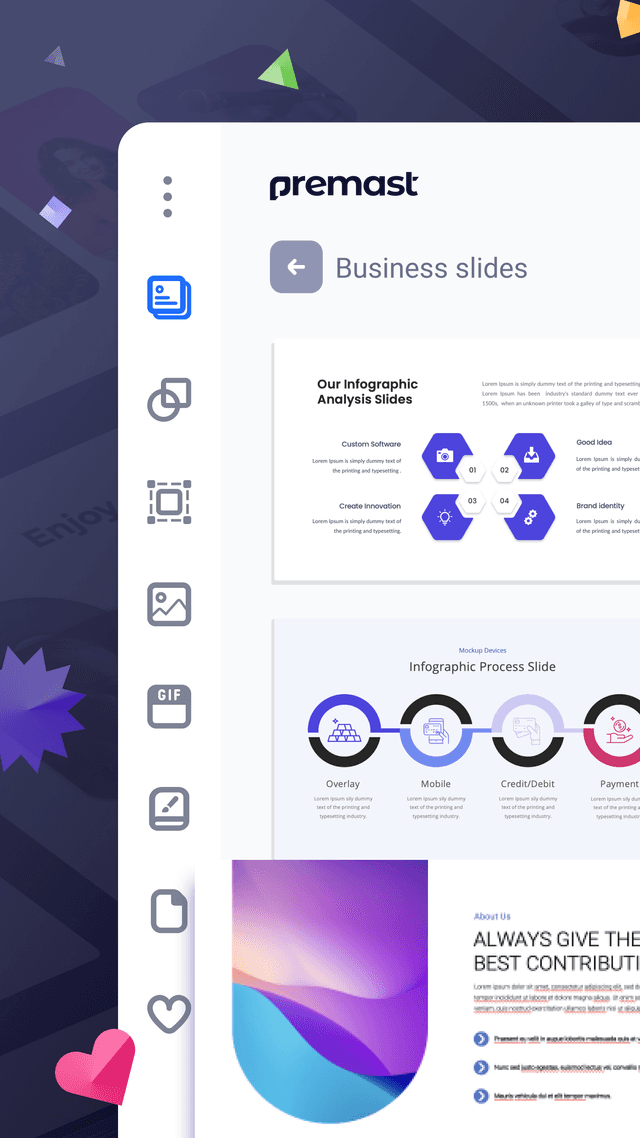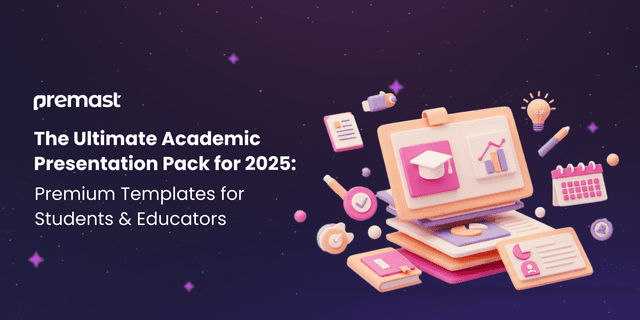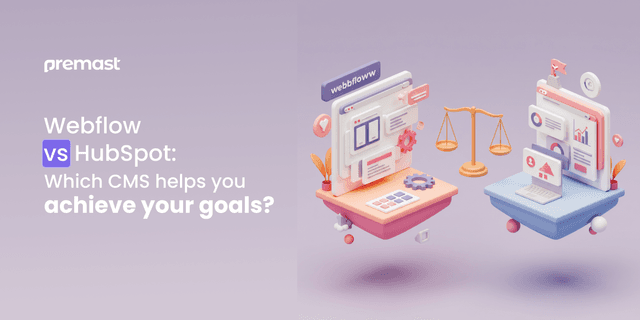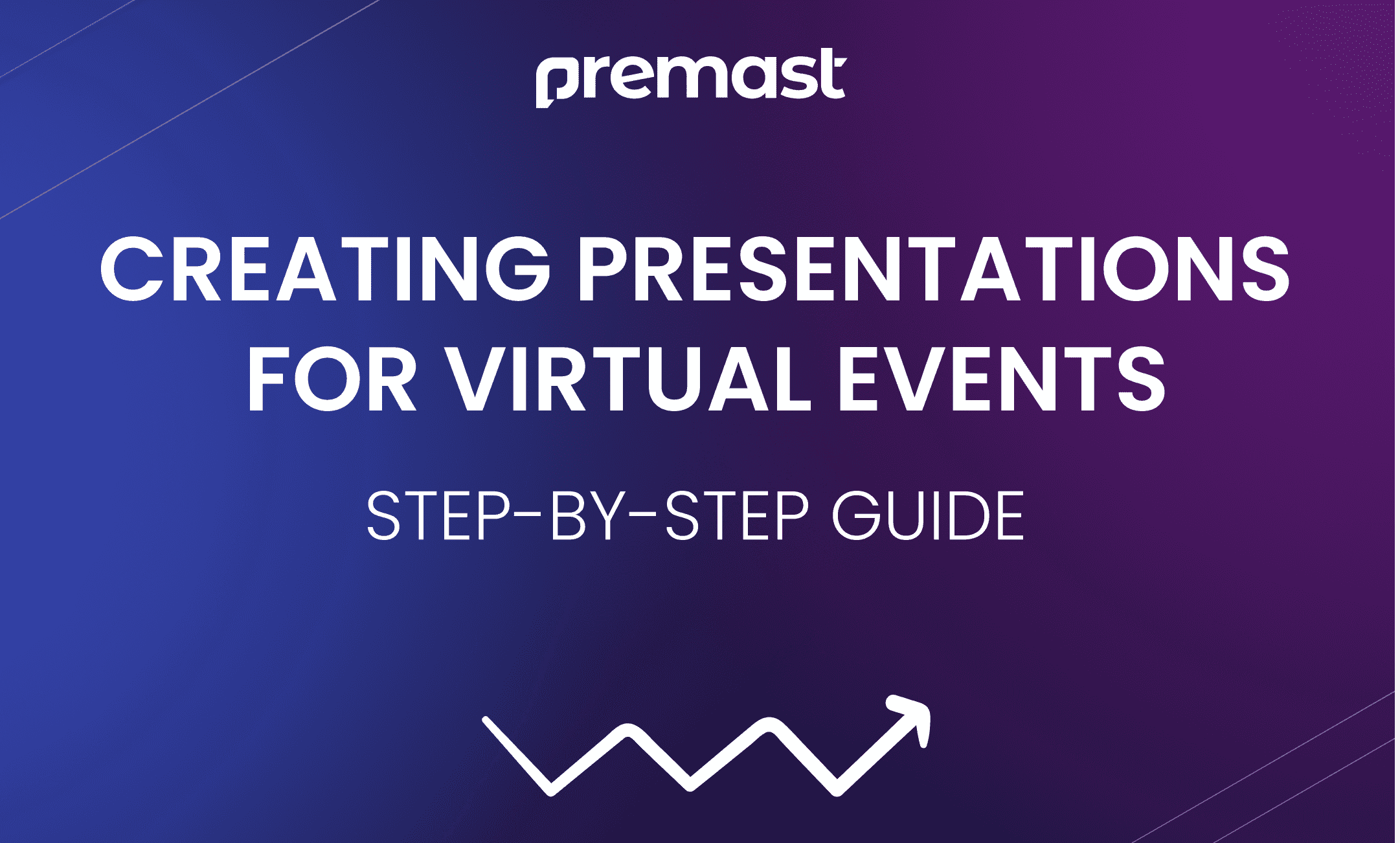
From Boring to Brilliant: A 2023 Guide for Crafting Powerful Virtual Presentations 👏
This guide will provide step-by-step instructions on how to create effective presentations for virtual events. It will cover topics such as selecting a topic, choosing the right format, and creating engaging visuals. By following the tips in this guide, even beginners can create dynamic and professional presentations that will captivate their audience.
Step 1: Plan Your Virtual Presentation 📝

When you plan your virtual presentation you should understand the event’s purpose, be aware of the main objective, and be focused on your presentation’s structure and the main message. Set a goal for your presentation and determine what you want to accomplish.
- Choose a topic that will be both interesting and relevant to the audience. This may involve doing some research on the audience to determine their interests and needs
- Identify the audience who will be attending. What are their interests, backgrounds, and experience levels?
- Create a timeline for your presentation to determine how long your presentation should be (including time for questions). The length of your presentation should be appropriate for the audience and subject matter and can vary from as little as five minutes to an hour or more depending on the audience’s interest level, needs, and expectations
Step 2: Select the Right Format 🧮

It is important to choose the right format. Choose the type of virtual event or webinar, such as an online seminar or a live webinar, and the format of your presentation. The format should be chosen based on the type of content being presented and the preferences of the audience.
- Choose a format that suits the type of event you are presenting at (e.g., one-way communication such as broadcasting through webinar software, or two-way communication such as moderating an online chat forum).
- Choose a platform that works best for what you are trying to accomplish (for example, if you have a large number of people who need to interact with each other during an event, consider using social media platforms like Facebook).
- Choose a software that will be suitable for your event format and timeframe and the features that fit your needs. Comparing the tool time limit and capacity of attendees.
Step 3: Design Your Virtual Presentation 🎨

Create an outline that will consist of all the main points within each section listed above. When creating a presentation, it is important to use visuals that are engaging and easy to understand. This may involve using charts, graphs, or images to help illustrate key points!
- Choose an appropriate design style! Consider your audience — what will be most effective in terms of visual aids, sound, and video? Your presentation design style will help you deliver your ideas smoothly!
- Choose the related Visuals an important part of any presentation, and they are especially important for virtual events to keep your audience engaged.
- Choose the presentation software and the format of your presentation, such as PowerPoint, Google Slides or Keynote, or any presentation software that is easy to use.
⚡️Start your presentation for your next virtual event! 👇
Step 4: Prepare Your Virtual Presentation Space 📍

Preparing your virtual presentation space is an important step in creating a professional and engaging presentation. Test audio and video before starting the meeting so everything works smoothly when you start your presentation. Also, test any tools or apps you plan to use during your presentation — make sure they work on all devices that participants may be using!
- Choose a quiet and well-lit location for your presentation. Make sure that the background is free of distractions and that there is adequate lighting. Or choose a virtual one.
- Test your equipment ahead of time to make sure that your camera, microphone, and internet connection are working properly.
- Dress appropriately for your presentation. Choose clothing that is professional and appropriate for the audience.
- Practice your presentation to ensure that you are comfortable with the material and can deliver it confidently.
- Plan for the technical issues. Prepare for any internet connectivity or Power-cut problems.
Step 5: Deliver Your Virtual Presentation 🎙️

When delivering your virtual presentation, it is important to be prepared and confident. Engage your audience by using interactive elements such as polls, quizzes, and Q&A sessions. This will help keep your audience engaged and encourage participation.
- Speak clearly and at a moderate pace. Make sure that your audience can hear and understand you.
- Maintain eye contact with the camera to create a connection with your audience.
- Use storytelling: Storytelling is a powerful way to engage your audience and make your presentation more memorable. Incorporate personal stories, anecdotes, or case studies to illustrate your points and make your content more relatable.
- Encourage participation: Encourage your audience to participate by asking for their input, opinions, or questions. This can be done through Q&A sessions, group discussions, or breakout rooms
- Be prepared to answer questions from your audience and provide additional information if necessary.
Step 6: Learn and improve your Virtual Presentation 🛠️

Evaluating and improving your virtual presentation can help you identify areas of improvement and make your presentation more engaging, effective, and memorable. Keep the learning takeaways from your mistakes and weak points during the event. To be able to enhance your skill and deliver it again .
- Watch a recording of your presentation to identify areas of improvement. Take note of anything that seems unclear, confusing, or disorganized.
- Practice your presentation again to improve your delivery and timing. This will help you feel more confident and natural when delivering your presentation.
- Reflect on the success of your virtual presentation and Identify areas for improvement for future virtual presentations.

⚡️Start your presentation for your next virtual event! 👇
Spread the word
Start for free.
Design, manage and share your Presentation and branded content